Your Mercedes-Benz MBUX system is basically the brain of your entire driving experience—controlling everything from navigation and entertainment to climate settings and vehicle diagnostics. When it’s working perfectly, you barely notice it’s there, seamlessly responding to voice commands and keeping you connected on drives through Daytona Beach or longer trips down A1A to Ormond Beach. But when your MBUX screen freezes mid-navigation or “Hey Mercedes” suddenly stops responding during your morning commute on International Speedway Boulevard, it quickly becomes frustrating. The good news is that many common MBUX issues have surprisingly simple fixes you can try at home, while more complex software problems benefit from the specialized diagnostic tools and expertise available at certified Mercedes-Benz technicians right here in Daytona Beach.
What is the Mercedes-Benz MBUX System?
MBUX, which stands for Mercedes-Benz User Experience, represents a genuinely intelligent infotainment platform that goes way beyond traditional touchscreen systems. Introduced in 2018 and continuously refined across newer Mercedes models, MBUX learns your habits and preferences over time, making your daily drives more intuitive and personalized. The system features dual high-resolution displays—a digital instrument cluster behind the steering wheel and a central touchscreen—that work together to provide seamless access to navigation, media, vehicle settings, and connectivity features.
What really sets MBUX apart is its natural voice recognition system, activated by simply saying “Hey Mercedes.” Unlike older voice command systems that require exact phrasing, MBUX understands conversational language, so you can ask questions like “Is it going to rain in Daytona Beach today?” or “Find the nearest coffee shop” and get helpful responses. The system also integrates with the Mercedes me connect app, allowing you to remotely start your vehicle, check fuel levels, or even send destinations to your navigation system before you leave your home in Port Orange or New Smyrna Beach.
Keeping Your MBUX Up to Date in Daytona Beach
Just like your smartphone needs regular updates to run smoothly and access new features, your MBUX system benefits greatly from consistent software and map updates. Mercedes-Benz regularly releases over-the-air (OTA) updates that improve system performance, fix bugs, add new features, and enhance security. These updates happen automatically when your vehicle is connected to Wi-Fi or has a strong cellular signal, meaning you often wake up to an improved system without lifting a finger.
Staying current with updates is especially important in Daytona Beach, where your navigation needs to accurately reflect new road construction along I-95 or changes to beach access points during racing events at Daytona International Speedway. Outdated maps can send you to closed roads or miss new restaurant openings in areas like Seabreeze Boulevard or Beach Street. If you’re considering upgrading to a newer Mercedes model to experience the latest Mercedes-Benz MBUX features, you’ll notice significant improvements in processing speed, graphics quality, and available functions compared to earlier MBUX generations.
How to Check for Over-the-Air (OTA) Software Updates
Checking for MBUX software updates is refreshingly straightforward, and you can typically do it right from your driver’s seat. Start by tapping the “Settings” icon on your MBUX central touchscreen—it usually looks like a gear symbol. From there, navigate to “System” and then select “Software Update” or “Software Version,” depending on your specific MBUX generation. The system will display your current software version and automatically check if newer updates are available for download.
If an update is available, you’ll see a notification with details about what the update includes and how long it will take to install. Most updates require your vehicle to be parked with the engine running or in accessory mode, and they typically take anywhere from 15 to 45 minutes depending on the update size. Make sure you have a stable internet connection—either through your vehicle’s built-in cellular connection or by connecting to a Wi-Fi network. If you’re parked at home in Holly Hill or Ormond-by-the-Sea, connecting to your home Wi-Fi usually provides faster and more reliable downloads than relying solely on cellular data.
Updating Your MBUX Navigation Maps
While MBUX software updates happen over the air, navigation map updates sometimes require a slightly different approach depending on your model year. Newer Mercedes-Benz vehicles equipped with the latest MBUX systems often receive map updates via OTA downloads, similar to software updates. However, older MBUX-equipped models may require you to download map updates through the Mercedes me connect portal or purchase updated map data through authorized dealerships.
To check your current map version, access your MBUX navigation system and tap the menu icon, then look for “Map Version” or “Navigation Settings.” Updated maps include new points of interest, road changes, speed limit updates, and improved routing algorithms that help you avoid congestion during peak tourist season in Daytona Beach, particularly around spring break or Bike Week events. You can find detailed instructions for your specific model in the official Mercedes-Benz Owner’s Manuals, which provide step-by-step guidance for every MBUX feature.
Common MBUX Problems and DIY Troubleshooting
Even with regular updates, MBUX systems can occasionally experience glitches or connectivity issues that disrupt your driving experience. Before heading to a service center, there are several surprisingly effective DIY troubleshooting steps worth trying. Many common problems—like temporary freezing, unresponsive touchscreens, or minor software hiccups—can often be resolved with a simple system reset or by adjusting specific settings.
Troubleshooting: MBUX Screen is Frozen or Black
A frozen or completely black MBUX screen is understandably alarming, especially when it happens unexpectedly during your drive along the beachside or through downtown Daytona. The most effective first step is performing what’s called a “soft reset” of your MBUX system. This process is similar to restarting your smartphone when it becomes unresponsive, and it clears temporary software errors without affecting your saved settings or preferences.
To perform a soft reset, press and hold both the phone button and the voice command button on your steering wheel simultaneously for about 15 to 20 seconds. You’ll typically find these buttons on either side of the steering wheel’s center pad. The MBUX screen should go completely dark, then restart and display the Mercedes-Benz logo as it boots back up—this process usually takes 30 to 60 seconds. If your screen remains black or frozen even after a soft reset, the issue may involve deeper software corruption or a hardware problem that requires professional diagnostics. Persistent screen issues can sometimes stem from extreme heat exposure—common when vehicles are parked in direct sunlight at Daytona Beach during summer months when temperatures regularly exceed 90°F.
Troubleshooting: “Hey Mercedes” Voice Command Isn’t Responding
When “Hey Mercedes” suddenly stops recognizing your voice or responding to commands, it’s genuinely frustrating, especially since voice control is one of MBUX’s most convenient features. Before assuming there’s a serious problem, first verify that the voice recognition feature is actually enabled. Access your MBUX settings menu, navigate to “Voice Control” or “Voice Recognition,” and confirm the feature is turned on.
If voice recognition is enabled but still not working properly, try deleting and re-creating your voice profile. MBUX learns your specific voice patterns and accent over time, but occasionally this profile can become corrupted or confused, especially if multiple people regularly drive the vehicle. To reset your voice profile, go to “Settings,” then “Voice Control,” and select “Delete Voice Profile” or “Create New Profile.” The system will guide you through saying several phrases so it can learn your voice again—this typically takes just a few minutes and significantly improves recognition accuracy.
Troubleshooting: Bluetooth® Connectivity Issues
Bluetooth connectivity problems rank among the most common MBUX complaints, with symptoms ranging from phones that won’t pair initially, to devices that frequently disconnect, to choppy audio during calls or music streaming. Start by making sure your smartphone’s Bluetooth is turned on and that you’re within a few feet of the vehicle when attempting to pair.
If your phone has previously connected successfully but now won’t pair, try deleting the existing Bluetooth pairing from both your phone and your MBUX system, then pair them again from scratch. On your MBUX screen, go to “Phone,” then “Device Management” or “Bluetooth Devices,” select your phone from the list, and choose “Delete” or “Forget Device.” Then, on your smartphone, go to Bluetooth settings and forget or remove the Mercedes-Benz connection. Once both devices have forgotten each other completely, initiate a fresh pairing by making your MBUX system discoverable and selecting your Mercedes from your phone’s available Bluetooth devices.
Why Won’t My MBUX System Update?
When your MBUX system refuses to download or install updates, several factors could be at play. The most common culprit is simply an unreliable or weak internet connection. OTA updates require a strong, stable connection throughout the entire download and installation process, which can take 30 minutes or longer for substantial updates. If your vehicle is parked in an area with spotty cellular coverage or you’re trying to update during severe weather—like the intense summer thunderstorms Daytona Beach experiences between June and September—the download may repeatedly fail.
Another frequent issue involves insufficient battery voltage. MBUX updates require your vehicle’s battery to maintain adequate power throughout the installation process, and the system will refuse to begin or continue an update if it detects low battery voltage. If you’re experiencing repeated update failures, try running your vehicle for 15 to 20 minutes before starting the update to ensure the battery is fully charged. You can check the NHTSA software recall information database to see if your vehicle is affected by any known software issues that might require dealer intervention to resolve.
When to See a Certified Mercedes-Benz Technician for MBUX Service
While many MBUX issues can be resolved with DIY troubleshooting, some problems genuinely require the specialized knowledge and diagnostic equipment that only certified Mercedes-Benz technicians possess. If your MBUX system continues to freeze or crash even after multiple soft resets, or if error messages appear that you can’t resolve through standard troubleshooting, it’s time to schedule professional service.
Certified technicians have access to Mercedes-Benz STAR Diagnostic systems, which can read detailed error codes, run comprehensive system checks, and access vehicle-specific service bulletins that outline known issues and approved repair procedures. Professional MBUX service also makes sense when you’re experiencing hardware-related issues, like unresponsive touchscreens that don’t improve with software resets, distorted audio, or physical damage to screens. Technicians exclusively use genuine Mercedes-Benz parts that are engineered specifically for your vehicle. You can also take advantage of our latest service specials to make professional MBUX diagnostics and repairs more affordable.
MBUX Troubleshooting Quick Reference
| Issue | Common Causes | DIY Solution | When to Seek Professional Help |
|---|---|---|---|
| Frozen or Black Screen | Temporary software glitch, overheating | Perform soft reset (hold phone + voice buttons 15-20 seconds) | Screen remains unresponsive after multiple resets |
| “Hey Mercedes” Not Responding | Voice profile corruption, disabled feature, excessive noise | Check settings, recreate voice profile, reduce cabin noise | No response after profile reset, error messages appear |
| Bluetooth® Connection Failures | Corrupted pairing data, outdated phone software | Delete and re-pair devices, update phone OS | Connections fail with multiple devices, hardware errors displayed |
| Updates Won’t Install | Weak internet connection, low battery voltage | Connect to strong Wi-Fi, charge battery, park in shade | Repeated failures with error codes, software corruption suspected |
| Navigation Inaccuracies | Outdated map data, GPS signal interference | Update maps through system settings, ensure clear sky view | Maps won’t update, GPS consistently fails in clear conditions |
Why Choose Mercedes-Benz of Daytona for MBUX Service
Your Mercedes-Benz MBUX system represents sophisticated technology designed to enhance every aspect of your driving experience, from daily commutes through Daytona Beach to weekend getaways along Florida’s scenic coastline. While the DIY troubleshooting steps outlined above can resolve many common issues, complex software problems or hardware failures benefit enormously from the specialized expertise available at our service center. Our factory-trained technicians understand MBUX systems inside and out, staying current with the latest technical bulletins and repair procedures through ongoing Mercedes-Benz training programs.
We’re committed to providing transparent, honest diagnostics that clearly explain what’s wrong with your system and exactly what’s needed to fix it. Whether your MBUX requires a simple software reinstallation or more involved component repairs, we’ll walk you through every step of the process and provide accurate timelines for completion. For helpful visual guides on various MBUX features and functions, you can also explore MBUX “How-To” video guides from Mercedes-Benz that demonstrate everything from basic operations to advanced customization options.
Frequently Asked Questions
Q: How do I perform a soft reset on my MBUX system?
A: Press and hold both the phone button and voice command button on your steering wheel simultaneously for 15 to 20 seconds. The screen will go dark, then restart and display the Mercedes-Benz logo. This process clears temporary software glitches without affecting your saved settings or preferences.
Q: Why does my MBUX screen keep freezing or going black?
A: Screen freezing or blackouts typically result from temporary software errors, extreme heat exposure, or rarely, failing hardware components. Try performing a soft reset first. If the problem persists after multiple resets, especially if accompanied by error messages, it’s time to schedule professional diagnostics to identify whether you’re dealing with software corruption or hardware failure.
Q: How do I know if my Mercedes-Benz has a software update?
A: Go to “Settings” on your MBUX touchscreen, then navigate to “System” and select “Software Update” or “Software Version.” The system will automatically check for available updates and notify you if newer software is ready to download. Many updates install automatically when your vehicle is connected to Wi-Fi overnight.
Q: Why won’t my phone connect to Mercedes-Benz Bluetooth®?
A: Common causes include corrupted pairing data, outdated phone software, or too many saved devices in your MBUX system’s memory. Try deleting the pairing from both your phone and MBUX, then pair them fresh from scratch. Make sure both devices are running current software versions and that Bluetooth is enabled on your phone.
Q: Is an MBUX software update the same as a map update?
A: No, these are different types of updates. Software updates improve overall system performance, add new features, and fix bugs throughout MBUX. Map updates specifically refresh your navigation database with new roads, points of interest, and routing information. Both are important for optimal performance, but they update through separate processes.
Q: Can I upgrade my older MBUX system to the newest version?
A: MBUX capabilities are largely determined by your vehicle’s hardware, so a complete upgrade to the latest MBUX generation typically isn’t possible on older models. However, Mercedes-Benz does release software updates that add new features and improvements to existing MBUX systems. Check with our service team about what enhancements may be available for your specific model year.
Schedule Your MBUX Service Appointment Today
Don’t let a malfunctioning MBUX system diminish your Mercedes-Benz driving experience on Daytona Beach roads or during longer Florida journeys. The factory-trained technicians at Mercedes-Benz of Daytona have the specialized diagnostic tools, genuine parts, and expert knowledge to resolve any MBUX issue efficiently and accurately. Whether you’re dealing with a frozen screen, unresponsive voice commands, or persistent software update failures, we’ll identify the root cause and restore your system to peak performance.
Your MBUX system is central to everything from navigation and entertainment to vehicle diagnostics and safety features, so addressing problems promptly ensures you maintain the seamless, luxurious experience Mercedes-Benz engineered into every drive. Our comprehensive diagnostic approach pinpoints exactly what your system needs, whether that’s a software reinstallation, hardware repair, or component replacement, giving you lasting solutions rather than temporary workarounds that fail when you need them most.
Or visit us at 1188 N Tomoka Farms Rd, Daytona Beach, FL 32124, where our certified technicians are ready to restore your MBUX system to perfect working order and get you back to enjoying the sophisticated technology that makes every drive exceptional.